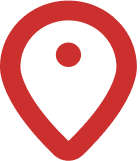Introducing
A Learnable Meta World maps
When someone wants to improve at GeoGuessr, they often try to memorize lists of bollards, signs, Google cars, and other clues. This can be quite overwhelming because there are so many different details to remember. I tried teaching my friends some of these "metas" by playing the world map with them and pointing out specific clues, but by the time those clues appeared again, they had already forgotten them. To help with this, I created several maps that highlight the most common "metas" - anything from landscapes, bollards, and signs to unique Google Street View cars that are useful to learn at the beginning.
While there might be other maps like this available, ours include a script that shows a note about the location after you make your guess in GeoGuessr, explaining each round and highlighting the clues you might have missed that could help you identify the country. The maps are designed for No Move because it's skill itself to find clues and it's good habbit to learn to check google car, poles, roadlines etc.
How to use
To get helpful hints in GeoGuessr, you'll need a browser extension that allows you to run userscripts, such as Tampermonkey. If you’ve used other popular userscripts like GeoGuessr Training Mode, you might already be familiar with it. But if this is your first time hearing about it, don't worry—it's easy to set up.
Here's how to do it
Also works for: Edge, Brave, Opera, and other Chromium-based browsers
- 1Install the Browser Extension
Install Tampermonkey from the Chrome Web Store.
- 2Enable Developer Mode
Enable developer mode in your browser's extensions settings to ensure Tampermonkey works properly.
On the same page, navigate to Tampermonkey Details and enable "Allow User Scripts".

This step is absolutely crucial - the userscript won't work without it.
- 3Install the Userscript
Simply click on this link and the installation window will pop up.
In some cases, the userscript installation doesn't start automatically and the script file gets downloaded instead. If this happens, you'll need to install the script manually by following this guide.
- 4Play our maps
Open a new browser tab (or restart your browser for best results) and play one of our maps. On the results screen, a note will be displayed showing the meta that was in the round, in case you missed it.
The script won't work in tabs that were open before installation. Always use a fresh tab or restart your browser after installing the userscript.
- 1Install the Browser Extension
Install Tampermonkey from Firefox Add-ons.
- 2Install the Userscript
Simply click on this link and the installation window will pop up.
In some cases, the userscript installation doesn't start automatically and the script file gets downloaded instead. If this happens, you'll need to install the script manually by following this guide.
- 3Play our maps
Open a new browser tab (or restart your browser for best results) and play one of our maps. On the results screen, a note will be displayed showing the meta that was in the round, in case you missed it.
The script won't work in tabs that were open before installation. Always use a fresh tab or restart your browser after installing the userscript.
The userscript only works with GeoGuessr in the browser. It won't work with the GeoGuessr mobile app.
Firefox for Android supports browser extensions and userscripts, making it possible to use our meta hints on mobile devices.
While this works reasonably well on tablets, the experience on smartphones can be challenging due to screen size limitations and interface quirks. We recommend using a tablet for the best mobile experience.
To install on Android, simply follow the Firefox installation instructions above using Firefox for Android instead of the desktop version. The process is identical - install Tampermonkey from Firefox Add-ons, then install our userscript.
The userscript only works with GeoGuessr in the browser. It won't work with the GeoGuessr mobile app.
iOS has limited support for userscripts, but users in our community have successfully gotten it working using the methods below. Choose the option that works best for your device.
- Download Tampermonkey from the App Store (approximately €3)
- Go to Settings app → Safari → Disable "Block Pop-ups"
- Open Tampermonkey app from your home screen and allow it to always access Safari
- In Safari, tap the puzzle piece icon in the address bar → Extensions → Enable Tampermonkey
- When a Tampermonkey tab opens, paste the userscript into the editor (delete any existing content first) and save
- Open a new GeoGuessr tab and tap the Tampermonkey icon to verify the script is active
Tip: If the script stops working after page reloads, go to Tampermonkey settings and enable "Automatic reload" in advanced config mode. Then toggle the script off and on to reload the page.
If using Tampermonkey on iPad, you may need these additional tweaks:
- Ensure Tampermonkey has access to all websites, not just GeoGuessr and Learnable Meta
- In Safari's page menu (icon on left side of address bar), disable "Hide Distracting Items"
- If issues persist, try refreshing the page or restarting Safari
- Download Orion Browser from the App Store (free)
- Install Violentmonkey extension from Firefox Add-ons store within Orion
- Add our userscript to Violentmonkey
- Navigate to GeoGuessr and start playing
Note: Tampermonkey may not work properly with Orion. If you encounter issues, try refreshing the page or restarting the browser before starting a new game.
Feel free to join our Discord server if you have any questions or feedback. For technical issues (e.g., userscript problems), please
use the #help-desk channel.
Credits
Map Creator: trausi
UserScript Creator: plurk
Also big thanks to Bastu, Gelotris and Micha for help with making the map.
Metas and some meta descriptions: Plonk It